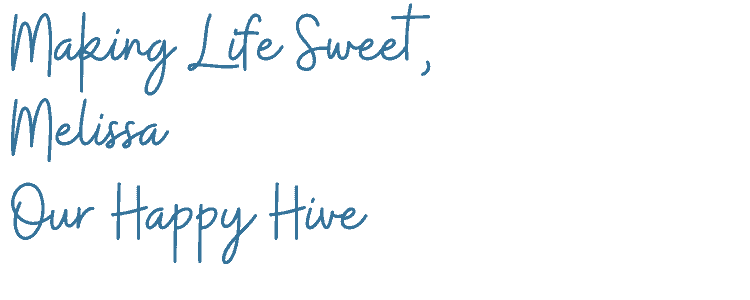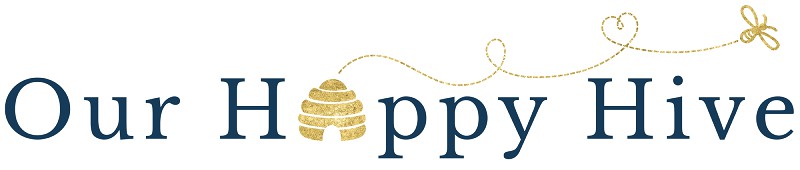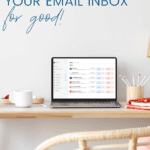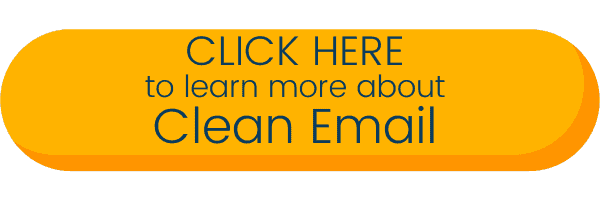Inside: If you’re tired of feeling anxious and overwhelmed by your personal email inbox, check out this step-by-step guide to declutter your email easily and efficiently.
Is your email overflowing? Is finding an important message like searching for a needle in a haystack? Maybe that eTicket from the airline or the receipt for your latest online purchase is missing.
If you’re like most people, you have hundreds, maybe even thousands, of unread emails waiting for your attention.
Too much email is a big problem these days. Clearing it all out can take a long time, which nobody has. Email overload is a real issue, even for those of us who like to tidy up and organize.
True story: I still have and use the very first email address I ever created…yes, it’s over 20 years old, and you can only imagine the cobwebs in there! It literally had over 70,000 UNREAD emails in it. [don’t judge me]
[Don’t worry…I’m going to share my #1 tip for dealing with email clutter for good. If you want to cut to the chase, check out Tip #4 below, for the exact tool I used to declutter 75% of my email within 90 minutes]
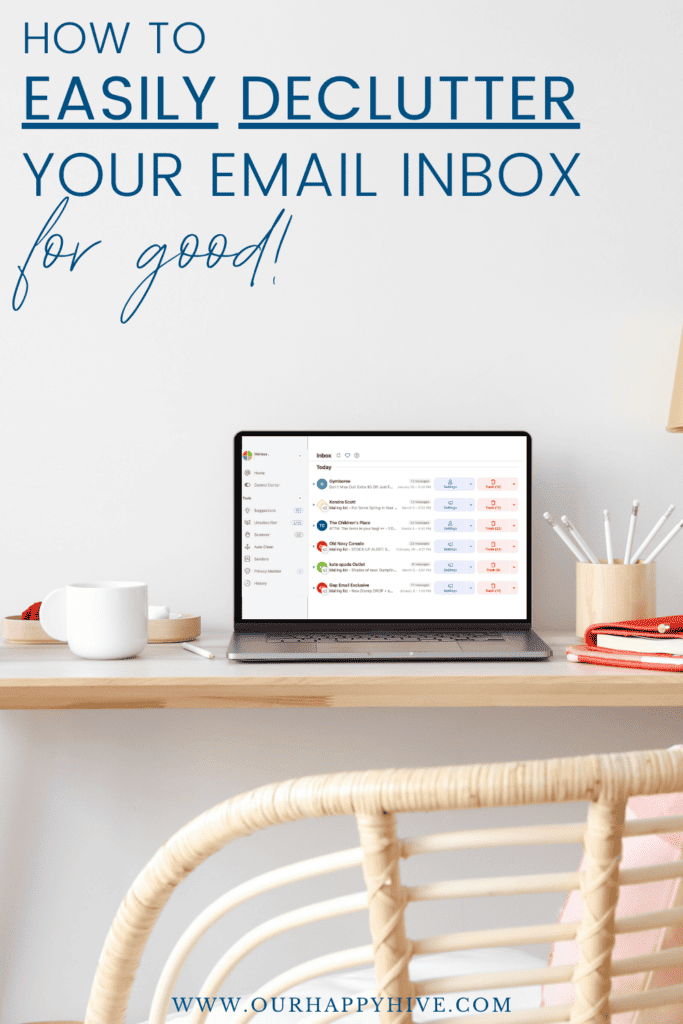
This post contains affiliate links. For more information, see my disclosures here.
I received countless notifications that I was running out of room and that I should buy more storage. But, I knew that adding more storage would not fix the problem. It would only entice me to delay the fix longer, which would perpetuate not being able to find kids camp registrations, egift card receipts, or hotel reservations.
I needed to declutter my email and fast! Declaring email bankruptcy, deleting everything, and starting from scratch was not an option. While the majority of things could be deleted, there were some nuggets in there that I needed to save. E.g. my husband’s first email to me, business tax receipts, flight reservations for an upcoming trip
Good news: you don’t have to go crazy sorting through thousands of emails. I found a simple way to get my email under control. Spoiler alert: within 24 hours and spending only about 90 minutes, I reduced my email by 75%. Let’s see how emails get out of control, the problems they cause, and steps you can take to reduce email fatigue and regain control.
How Email Overload Begins
The reality is, we receive a lot of unwanted emails every-single-day. Some times it’s because of decisions we’ve made and other times it’s because of spam. Here are the top 6 reasons are inboxes are overloaded with emails.
- Ordering products online
- Subscribing to email lists
- Signing up for free give-aways
- Clicking on a spam email
- Your email address was leaked or sold
- Your spam filter is not strong enough
The Negative Impact of Email Clutter
Email clutter can be a pain when you check your email, but there are other negative impacts to it as well.
1. Decreased Productivity: Sorting through a high volume of emails can be time-consuming, leading to a decrease in overall productivity.
2. Missed Important Information: Important messages get buried among a sea of unread emails, leading to a risk of overlooking critical information or tasks.
3. Increased Stress and Anxiety: The constant influx of emails and the pressure to keep up can contribute to heightened stress and anxiety levels. Or, maybe you just feel overwhelmed by the volume of unread messages.
4. Missed Deadlines and Opportunities: If emails containing deadlines or opportunities are not promptly addressed, individuals may miss important events, meetings, or opportunities.
5. Security Risks: Unread emails may contain important security alerts, password reset requests, or other critical information that, if ignored, could lead to security breaches.
6. Storage and Performance Issues: A large number of unread emails can contribute to storage issues, which either take up space on your personal devices or cost extra with your email provider.
7. Negative Impact on Well-being: Email overload can have can lead to increased stress, a lack of focus or increased anxiety. Thinking about going through your overflowing inbox can have a negative impact on your well-being.
How to Declutter Your Personal Email Inbox for good
Here’s what I know, no one wants additional stress in their lives. And while email can be extremely helpful, none of us need the headache that can come with it. To overcome these challenges, let’s look at four sure-fire ways to declutter your personal inbox.
The goal is to get to Inbox Zero, but without a complete reset [declaring email bankruptcy] this goal can feel overwhelming. My personal hope is to work towards inbox zero. I hope to get there someday so it’s where I set my intention. But, as I do with all decluttering, I aim for progress, not perfection. So, let that be your mindset as you take on this decluttering project.
Tip #1. Manually sort and delete unwanted messages
This is what I tried first, before I found the golden ticket I share in Tip #4. I spent hours manually sorting emails within my Inbox. Every email system, Gmail, Outlook, Apple etc. have options for you to sort and filter emails. There are countless ways to sort and filter emails. A few examples are:
Email address [[email protected]]
Domain name [yourlocalstore.com]
Brand name [Your Local Store name]
Or you can sort by:
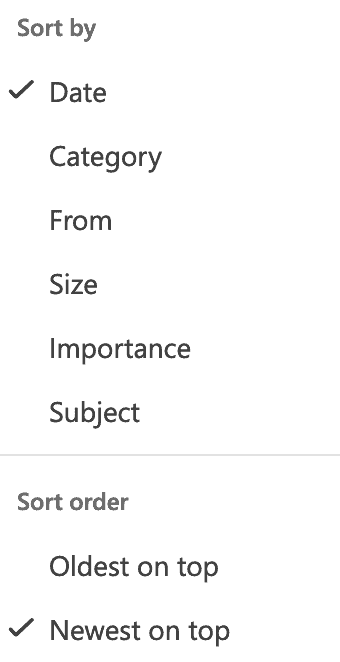
I used this approach when my inbox would reach a critical capacity. The challenge with this approach was that I would have to click through multiple screens to get all of the emails, and I often found that it didn’t actually pull all of the emails I was searching for. Maybe that was a user error or a limitation of my email provider. I’m not sure, I just know that it wasn’t quick or easy.
Tip #2. Unsubscribe from unwanted messages
The next step is to unsubscribe from any unwanted emails. [everyone but emails from Our Happy Hive of course]. Unsubscribing helps prevent future problems, but it doesn’t clean up the current problem of email overwhelm. In other words, unsubscribing doesn’t delete the existing emails in your inbox.
Tip #3. Create rules for spam within your inbox
Spam is not only annoying; it costs us time and money. So, use your email inbox tools to prevent spam from landing in your inbox in the first place. Most systems have built-in spam filters. .
Here’s where you can access settings for Gmail and Outlook.
Similar to unsubscribing, this approach helps prevent email overload in the future, but does not delete existing emails that are crowding your inbox.
Tip #4. Use the Clean Email tool to make the decluttering process 100 times easier
Okay, so after years [literally years] of trying to manage my email myself and wasting too much time on it, I finally sought out some help. To my surprise, I found a simple, easy, and inexpensive solution.
It literally helped me to clean out 75% of my 70,000 unread emails within minutes. Throughout the day, I spent a total of 90 minutes walking through the system’s recommended actions, e.g., delete, archive, read, etc. I focused on the delete and archive and was surprised at how easy and effective it was.
I highly recommend using Clean Email as my #1 strategy for decluttering your personal email inbox.
Why I chose Clean Email
Several tools are available to help you declutter your email. My research showed that there are 2 main types of tools to help you manage your inbox: Unsubscribe Managers and Inbox Cleaners.
- Unsubscribe Managers: These tools assist in managing and unsubscribing from mailing lists and newsletters, streamlining the process of reducing unwanted email subscriptions.
- Inbox Cleaners: Inbox cleaning tools aim to declutter the inbox by archiving or moving old emails to designated folders. They often provide options for setting criteria based on time, sender, or keywords.
This doesn’t include tools that are often baked into email systems, like spam filters or tools to help you organize and categorize your emails.
My search efforts turned up many Unsubscribe Managers, which, as we discussed earlier, can be helpful for future-proofing your inbox but not super helpful in getting back to zero Inboxes.
I wanted to be able to drill into the emails in my inbox and ensure I was truly deleting junk and not something I wanted to hold onto, so having an easy sort and filter function was a necessity.
Clean Email was super easy to use and offered the ability to unsubscribe in one click. It also offers powerful tools to clean your inbox by sorting, deleting, and archiving existing messages.

It received 4.5 out of 5 stars in the Apple App Store and 4.7 out of 5 stars in Trust Pilot reviews.
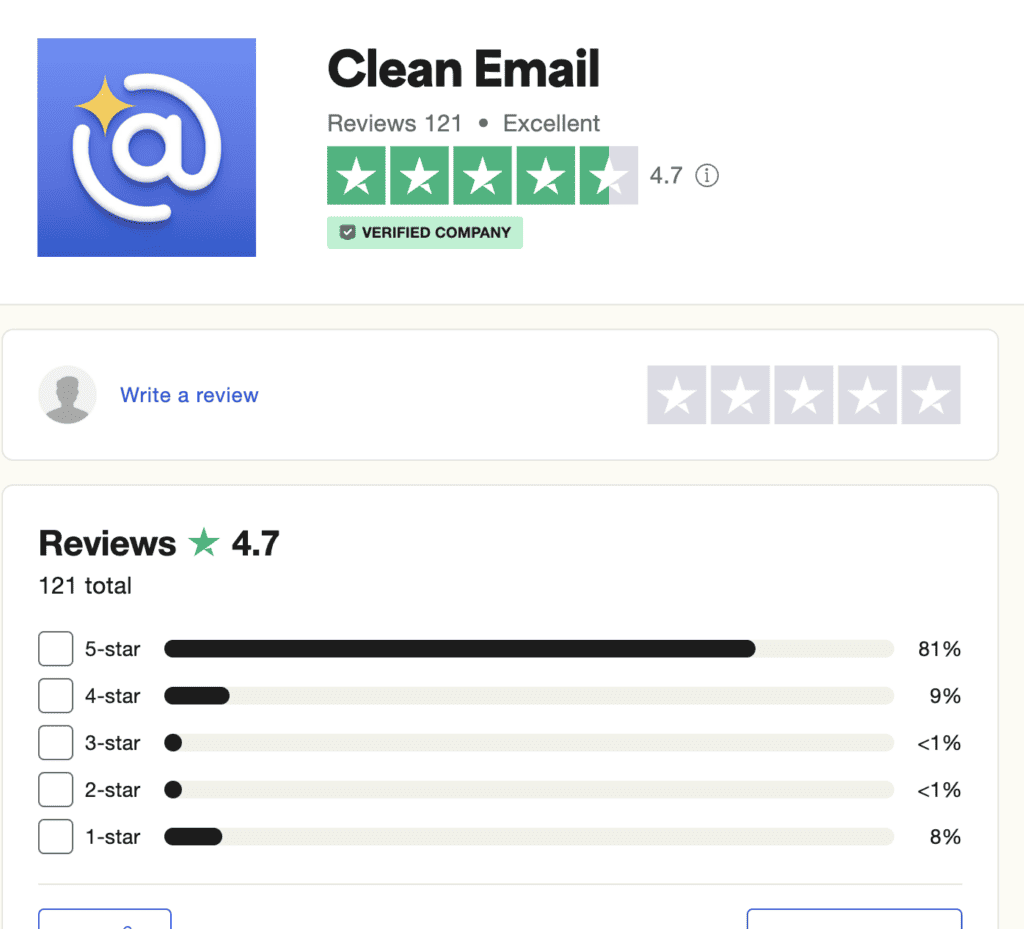
Check out Clean Email Reviews on Trust Pilot Here
Awesome Features of Clean Email
Here are a few of the things I really liked about it.
+ Easy to connect to an email account
+ Intuitive to use
+ “Suggestions” was an easy place to start [As you can see below, it recommends I trash 23 messages from MyFitnessPal vs. Archive 23 messages from Apple]
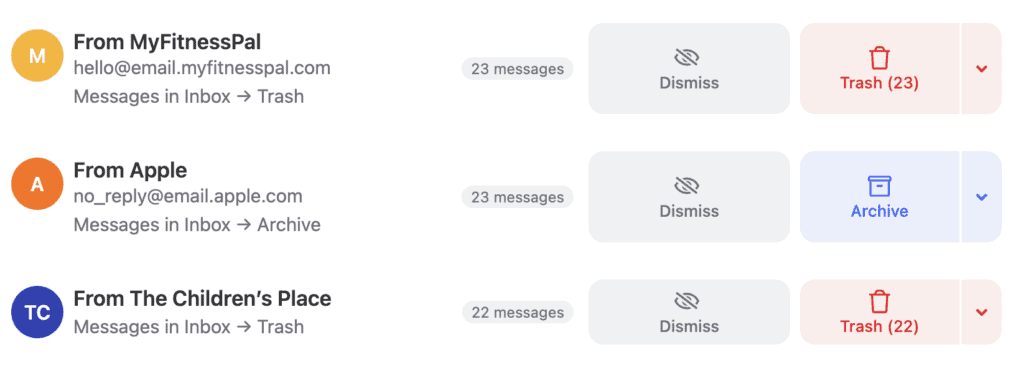
+ Options for sorting by email addresses that had the most number of messages
+ Options to delete, archive, move, create a rule for future emails, and. unsubscribe etc. [If you go to the Unsubscribe section, it will tell you how many emails you have from each sender and you can decide if you want to keep receiving them or unsubscribe from them]
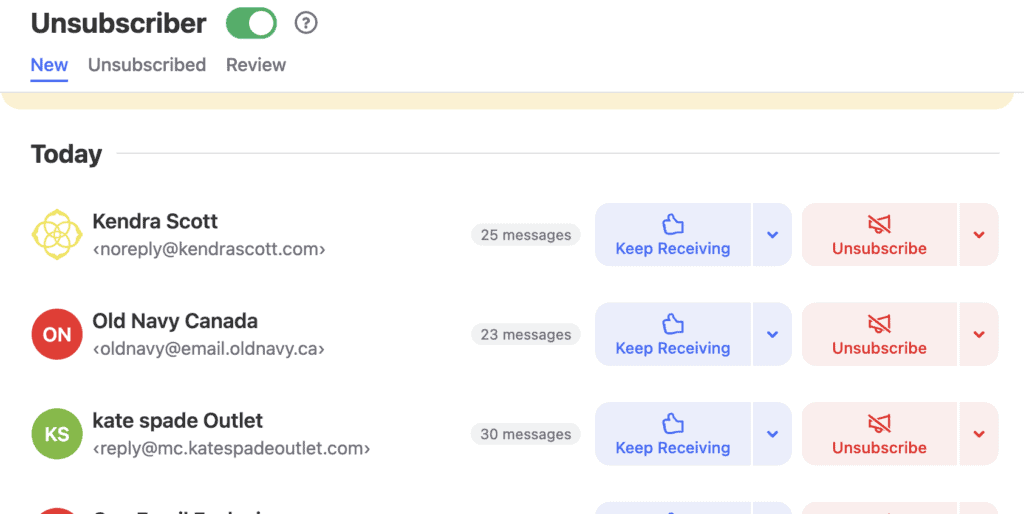
+ I could access it on both my phone via an app, and via my computer
+ Has a free trial so that you can try before you buy and it’s very inexpensive if you decide to purchase it.
In Conclusion
If you’re tired of drowning in emails or feel anxious when you open your inbox, consider checking out Clean Email. If, like me, you’ve tried managing it yourself but find the constant influx of emails overwhelming, and even your best efforts only delay the inevitable “out of space” notification, it’s time to break free from email overload. Regain control and let your email become the helpful tool it’s meant to be in your toolbox.